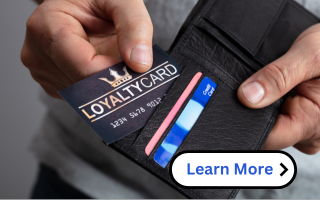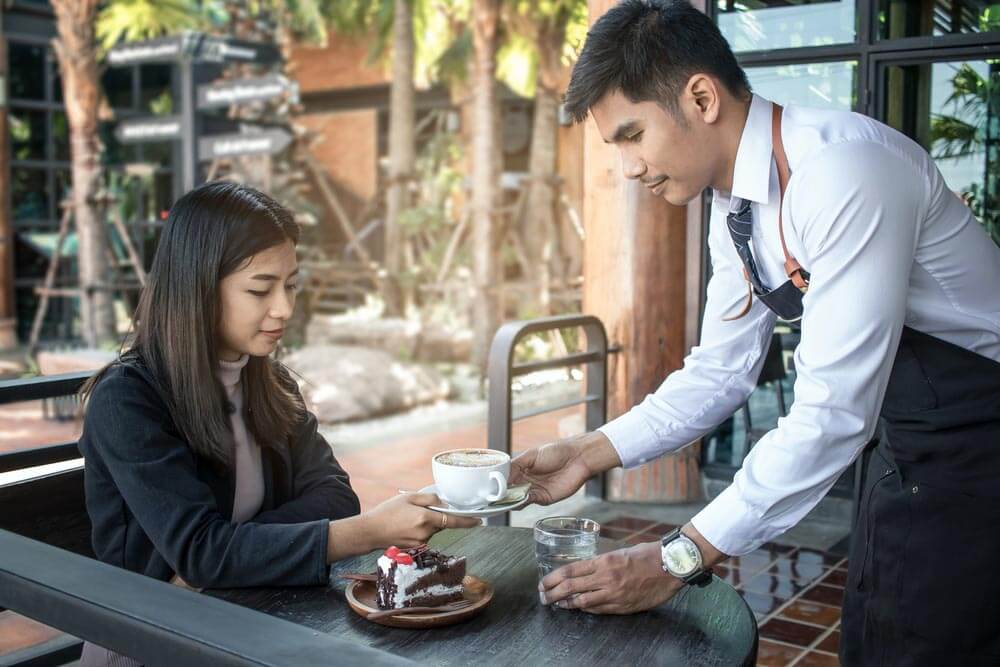1. Log in to the CloverGo app on your mobile device. (This process can not be done through the Clover online dashboard.)
2. Click on the 3 bars in the upper left corner.
3. Click on “Transaction History.“
4. Select which transaction you wish to refund.
5. Click on “Issue Refund” box in the lower left of the screen.
6. Click on refund amount at the bottom of the screen